I just bought a new desktop computer and an original Windows 7 DVD with license. But after a while i realize that my old DVD Rom not fit into my new motherboard since my new motherboard doesn’t support parallel ATA connector. Only support SATA connector for both Hard drive and optical drive. So after i assemble my PC, it’s time to install the Windows 7 OS. Since i don’t have SATA optical drive, i couldn’t install Windows 7 with the DVD. So i have to come to other solution, that is install with the USB flashdrive.
To Install Windows 7 from USB Flashdrive, follow these steps:
- First get another PC or laptop and connect the flashdrive.
- Format the flashdrive, see picture below (Click to enlarge):
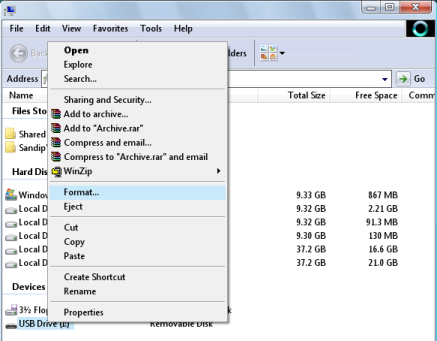
- If you are using windows vista, then you can format your flashdrive into NTFS format, but if you cannot, format into FAT32 for now.
- If you format with FAT32 filesystem then follow this steps, if already in NTFS filesystem skip this step. Open your command prompt and type:1
convert i:/fs:ntfs(Where “I” is your USB drive latter)
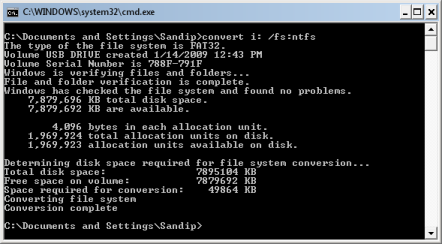
- Now insert your Windows 7 DVD and still in command prompt, go to your DVD Drive letter, in my case is J:1
cdJ: - Then go to boot folder:1
cdbootthen type this command:
1bootsect/nt60Y:(Y is drive latter of your USB drive )
- Now copy all files from the Windows 7 DVD into your flashdrive.
- Now your flashdrive is Windows 7 bootable. Just plug into your PC that you want to install and boot from USB flashdrive.
- Follow the Windows 7 Installation wizard and finish.
Enjoy the new experience with the Windows 7.
