Ubuntu 10.10 code name Maverick Meerkat has been released on October 10th 2010 you can download it from ubuntu.com for free. But when you are an Ubuntu advance user, you need to add more package or remove some package that you won’t use. Then you can live boot your custom Ubuntu live CD. And it’s not limited to live CD, you can make it as live USB too.
There are some reasons you want to customize Ubuntu live CD:
- Make your own Linux / Ubuntu distribution, something like rebranding but based on Ubuntu
- Show off a particular application
- Localise to a certain language
- Remove software packages
- Add software packages
- Update software packages
- Change system defaults (theme, icons, desktop background, panels, browser homepage, etc)
To make custom Ubuntu live CD:
- Open your terminal and install squashfs-tools and genisoimage:1
sudoapt-getinstallsquashfs-tools genisoimage - Download Ubuntu Desktop CD:1
wget http://releases.ubuntu.com/maverick/ubuntu-10.10-desktop-i386.iso - Move it to working directory, call it livecdtemp:123
mkdir~/livecdtmpmvubuntu-10.10-desktop-i386.iso ~/livecdtmpcd~/livecdtmp - Extract the CD .iso contents12
mkdirmntsudomount-o loop ubuntu-10.10-desktop-i386.iso mnt - Extract .iso contents into dir ‘extract-cd’12
mkdirextract-cdrsync--exclude=/casper/filesystem.squashfs -a mnt/ extract-cd - Extract the SquashFS filesystem to edit folder12
sudounsquashfs mnt/casper/filesystem.squashfssudomvsquashfs-root edit - Give network connection within chroot123456789
sudocp/etc/resolv.conf edit/etc/sudocp/etc/hostsedit/etc/sudomount--bind/dev/edit/devsudochroot editmount-t proc none/procmount-t sysfs none/sysmount-t devpts none/dev/ptsexportHOME=/rootexportLC_ALL=C - Customization time!
To enable apt-get within chroot:123dbus-uuidgen >/var/lib/dbus/machine-iddpkg-divert --local--rename --add/sbin/initctlln-s/bin/true/sbin/initctlUpdate your sources.list if necessary:
1vim/etc/apt/sources.listUpdate your repository:
1apt-get updateTo install new package:
1apt-getinstall[package-name]To remove unwanted package:
1aptitude purge package-nameTo customize Gnome:
a. Customize background:
* add wallpaper file to /usr/share/backgrounds
* edit /usr/share/gnome-background-properties/ubuntu-wallpapers.xml to point to your wallpaper file
b. Change font, panels, etc:
To make any change on the gconf attributes you must add the value that you want in the file /etc/gconf/gconf.xml.defaults/%gconf-tree.xml. Adding a value in that file will change the default values of Gnome or other applications, so you can change fonts, backgrounds, themes, cursors etc. You can use gconftool-2, under the chroot environment to adjust the gconf file:1gconftool-2 --direct --config-sourcexml:readwrite:/etc/gconf/gconf.xml.defaults --typestring --setyourkey"yourvalue"I haven’t do this much, since the livecd i create is for disaster recovery, so default desktop it’s fine with me. But it’s worth to try.
Change the default timezone used by the live cd:
1dpkg-reconfigure tzdataChange local setting:
12locale-gen new_localeupdate-locale LANG=new_locale LANGUAGE=new_locale LC_ALL=new_locale - Clean up123456
aptitude cleanrm-rf/tmp/* ~/.bash_historyrm/etc/resolv.confrm/var/lib/dbus/machine-idrm/sbin/initctldpkg-divert --rename --remove/sbin/initctl - Regenerate manifest:12345
chmod+w extract-cd/casper/filesystem.manifestsudochroot edit dpkg-query -W --showformat='${Package} ${Version}n'> extract-cd/casper/filesystem.manifestsudocpextract-cd/casper/filesystem.manifest extract-cd/casper/filesystem.manifest-desktopsudosed-i'/ubiquity/d'extract-cd/casper/filesystem.manifest-desktopsudosed-i'/casper/d'extract-cd/casper/filesystem.manifest-desktop - Compress filesystem:12
sudormextract-cd/casper/filesystem.squashfssudomksquashfs edit extract-cd/casper/filesystem.squashfs -nolzma - Remove old md5sum.txt and calculate new md5 sums123
cdextract-cdsudormmd5sum.txtfind-typef -print0 |sudoxargs-0 md5sum |grep-visolinux/boot.cat|sudoteemd5sum.txt - Create the ISO image:1
sudomkisofs-D -r -V"$IMAGE_NAME"-cache-inodes -J -l -b isolinux/isolinux.bin -c isolinux/boot.cat-no-emul-boot -boot-load-size 4 -boot-info-table -o ../ubuntu-10.10-desktop-i386-custom.iso . - Testing the CD image:1
qemu -cdrom ubuntu-10.10-desktop-i386-custom.iso -boot d -m 512 - Burn the CD:
You can use any tools you like, for example Gnomebaker. Or:1cdrecord dev=/dev/cdromubuntu-10.10-desktop-i386-custom.isoYou can make the USB live with Unetbootin.
That’s it. You can create your custom Ubuntu live cd or even rebranded it. Long live Ubuntu!
There is online tools to create custom Ubuntu and Debian live CD it is called Reconstructor. You can see the tutorial from How-To Geek article.
Credits:
LiveCDCustomization Documentation
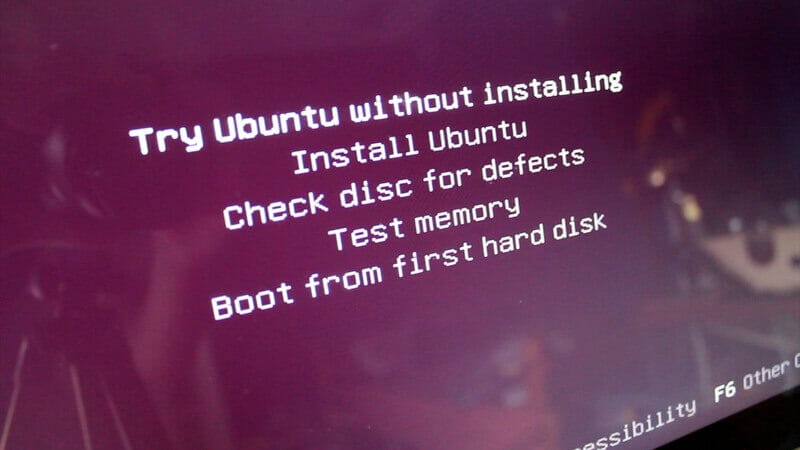
what
is
the
difference
between
this
and
REMASTERSYS
——————–
incomplete – missleading
maaf mas mau tanya
aku sudah ngikuti step by step
sampai ke step 11
ketika kuketik perintah
sudo mksquashfs edit extract-cd/casper/filesystem.squashfs -nolzma
kok muncul error
mksquashfs: invalid option
SYNTAX:mksquashfs source1 source2 … dest [options] [-e list of exclude
dirs/files]
yang salah option sebelah mana?
Coba periksa kembali ke step 6 saat folder edit di create.
I don't speak Bahasa, so I am relying on the translation. I am getting the same error message as Liko, and referring to step 6 when the edit folder was created is not enlightening me.
For compression options with the latest version of mksquashfs, I can only find -noI, -noD and -noF listed in the man page.
"mksquashfs: invalid option" when -nolzma is on the right, and when it is on the left, of course it just breaks syntax completely and gives a general error.
I will assume lzma compression is removed.
thanks buat tutorialnya.
cm masih penasaran, gmn cara create ubuntu yang alternate version dengan packages yang ter-up2date seperti LTS release ex: 10.04.2
Hello Ivan.
How could I delete the livecdtmp folder after the iso has been created?
I understand that I have to unmount the mnt first but it still won’t let me delete the livecdtmp folder
This is an old post, you don’t need to go through all this anymore.
see this new way here: https://help.ubuntu.com/community/LiveCD