Wget is a free utility for non-interactive download of files from the Web. Wget is distributed under the GNU General Public License which capable of download files and support HTTP, HTTPS and FTP even it support HTTP proxy. Wget natively build for Linux CLI (command line interface) so it can be easily scheduled with cron job.
Wget is one of my favorite tools. It have incredibly features, light, easy to use, and it just works. Wget can transfer files between servers easily and fast. And it is CLI script so, i can use it from ssh on the server. I can remotely backup the whole directory with just one line command.
Wget command format:
1 | wget [option]... [URL]... |
frequently use options:
-V or –version: Display the version of Wget.
-h or –help: Print a help message describing all of Wget’s command-line options.
-b or –background: Go to background immediately after startup. If no output file is specified via the -o, output is redirected to wget-log.
-o logfile or –output-file=logfile: Log all messages to logfile. The messages are normally reported to standard error.
-a logfile or –append-output=logfile: Append to logfile. This is the same as -o, only it appends to logfile instead of overwriting the old log file. If logfile does not exist, a new file is created.
-q or –quiet: Turn off Wget’s output.
-v or –verbose: Turn on verbose output, with all the available data. The default output is verbose.
-i file or –input-file=file: Read URLs from a local or external file. If – is specified as file, URLs are read from the standard input. (Use ./- to read from a file literally named -.)
-O file or –output-document=file: The documents will not be written to the appropriate files, but all will be concatenated together and written to file. If – is used as file, documents will be printed to standard output, disabling link conversion. (Use ./- to print to a file literally named -.)
-c or –continue: Continue getting a partially-downloaded file. This is useful when you want to finish up a download started by a previous instance of Wget, or by another program.
-Q quota or –quota=quota: Specify download quota for automatic retrievals. The value can be specified in bytes (default), kilobytes (with k suffix), or megabytes (with m suffix).
–user=user or –password=password: Specify the username user and password password for both FTP and HTTP file retrieval. These parameters can be overridden using the –ftp-user and –ftp-password options for FTP connections and the –http-user and –http-password options for HTTP connections.
–proxy-user=user or –proxy-password=password: Specify the username user and password password for authentication on a proxy server. Wget will encode them using the “basic” authentication scheme.
–ftp-user=user or –ftp-password=password: Specify the username user and password password on an FTP server. Without this, or the corresponding startup option, the password defaults to -wget@, normally used for anonymous FTP.
-r or –recursive: Turn on recursive retrieving.
-l depth or –level=depth: Specify recursion maximum depth level depth. The default maximum depth is 5.
-m or –mirror: Turn on options suitable for mirroring. This option turns on recursion and time-stamping, sets infinite recursion depth and keeps FTP directory listings. It is currently equivalent to -r -N -l inf –no-remove-listing.
Basic Wget usage:
1 | wget http://domain.com/file.tar.gz |
Resume downloaded file:
1 | wget -c --output-document=filename.zip "http://domain.com/filetodownload.zip" |
Copy whole directory with FTP:
1 2 | wget -r ftp://username:password@domain.com #orwget -m ftp://username:password@domain.com |
There are lot of ways to use wget, but that basically and i frequently used. If you have more tips and and tricks feel free to leave the comment below. Thanks and good luck.
Download and install Wget:
In Ubuntu or Debian:
1 | apt-get install wget |
In Centos or Fedora:
1 | yum install wget |
Download link:
http://ftp.gnu.org/gnu/wget/
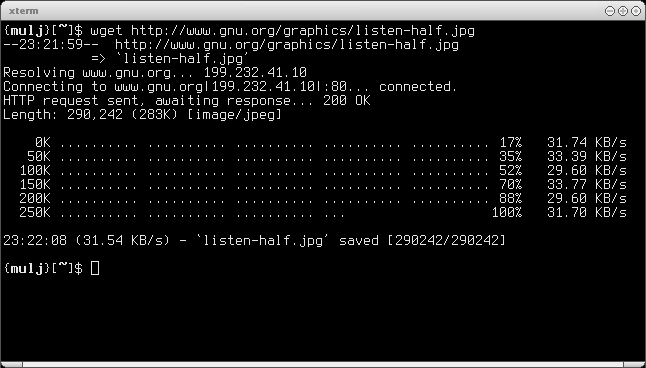
Hi Ivan,
I'm trying to figure out if Wget is what I'm looking for, after testing several Cms on my hosting I'm looking for a way to cut dowwn the downloading time of those cms.zip files.
I'd like to skip the downloading process to my Pc and upload process to the server
is it possible to do that with Wget ?
Do I have to open some kind of Prompt windows program to run Wget commands?
Is it really possible to enter such dowload command in order to copy from http://www.cms-server.org/cms.zip to myserver.mydir/cms.zip ?
Thanks
yes you need to use ssh to your server. i wonder if you are using a linux server. or you can use a php script to download it to your server.